Runway AI Tutorial: How to Generate Stunning Videos

Ever wished you could create professional-looking videos without expensive software or years of editing skills? That’s exactly what Runway AI makes possible. From turning text into videos to editing existing clips with just a few clicks, Runway is becoming a game-changer for creators, marketers, and even beginners. If you’ve been curious about AI-powered video generation, this guide will walk you through how Runway works, plus give you some practical prompt examples to start creating stunning videos today.
What is Runway AI?
Runway is an AI-powered video creation and editing platform. Instead of spending hours on editing software, you can describe what you want in plain language (called a “prompt”), and Runway generates video clips, edits, or effects automatically.
It’s especially popular among:
- Content creators who need short-form videos.
- Marketers who want ads and promos without hiring big teams.
- Educators and trainers who use explainer clips.
In short, it’s like having a video editor and motion designer in your pocket.
Getting Started with Runway AI
- Sign Up → Create a free account on RunwayML
- Choose a Tool → Runway offers multiple AI features (Text-to-Video, Image-to-Video, Background Removal, etc.).
- Enter a Prompt → Type what you want (e.g., “a futuristic city at sunset, cinematic style”).
- Adjust Settings → Pick resolution, duration, and style.
- Generate & Edit → Runway produces the video, and you can refine or download it.
The Power of Prompts in Runway
Just like ChatGPT, the quality of your video depends on the quality of your prompt. Writing clear and specific prompts can take your results from “basic” to “breathtaking.”
Example Prompts for Runway AI
Here are some you can try:
- Cinematic Scene:
“A futuristic cyberpunk city glowing with neon lights, flying cars zooming past, 8-second video, cinematic style.”
- Nature Aesthetic:
“Slow motion of ocean waves crashing against cliffs during golden hour, high definition, dramatic.”
- Marketing Style:
“Modern office team brainstorming, smooth camera pan, professional and inspirational tone, 10 seconds.”
- Fantasy World:
“A magical forest with glowing mushrooms, mist, and fireflies at night, fairy-tale atmosphere.”
- Explainer Animation:
“Minimal 2D animated characters discussing digital marketing, flat design style, white background.”
Pro Tip: Always add style, duration, and camera details to get better outputs.
Runway Tools Worth Exploring
Runway isn’t just text-to-video. Some tools inside it are:
- Image-to-Video → Turn your image into an animated video.
- Background Removal → Cut out backgrounds instantly.
- Motion Tracking → Add effects that move with objects.
- Text Effects → Animate text for social media posts.
Each tool saves hours of manual editing.
Best Practices for Stunning Results
- Be Specific: “Dog running in park” vs. “Golden retriever running happily through a green park, sunny morning, 5 seconds.”
- Use Camera Terms: Words like “cinematic,” “slow-motion,” or “pan shot” help guide AI.
- Experiment Small First: Start with short clips, refine, then go longer.
- Combine Tools: Generate a base video with text, then enhance it with motion tracking or effects.
Conclusion
Runway AI isn’t just a tool—it’s a creative partner. Whether you’re making social media content, ads, or storytelling videos, mastering prompts and experimenting with its tools can help you produce studio-quality clips in minutes. Start with small projects, refine your prompts, and you’ll quickly see how AI can supercharge your video creation process.
Action step: Open Runway today, try one cinematic prompt, and see your imagination turn into moving pictures.
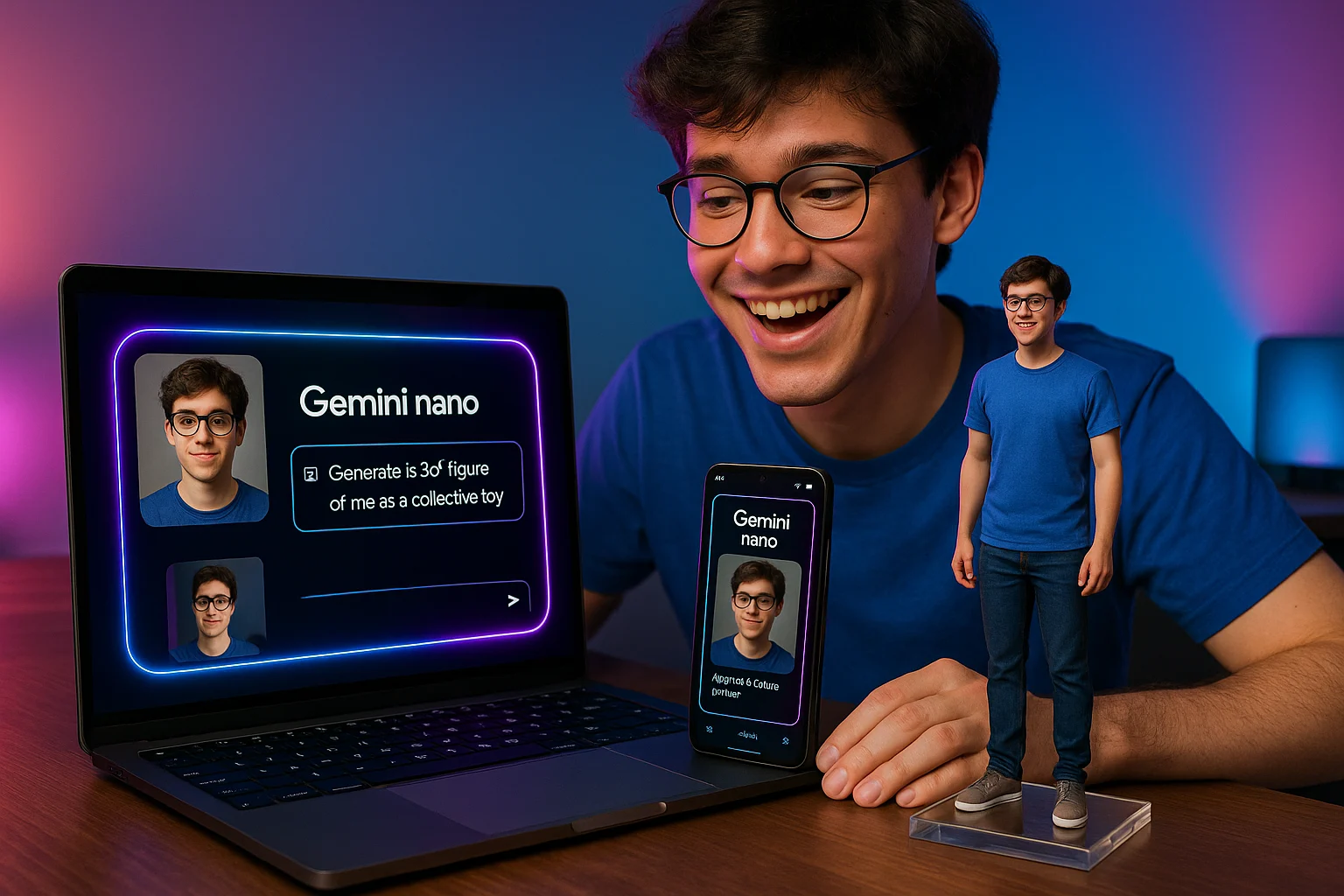
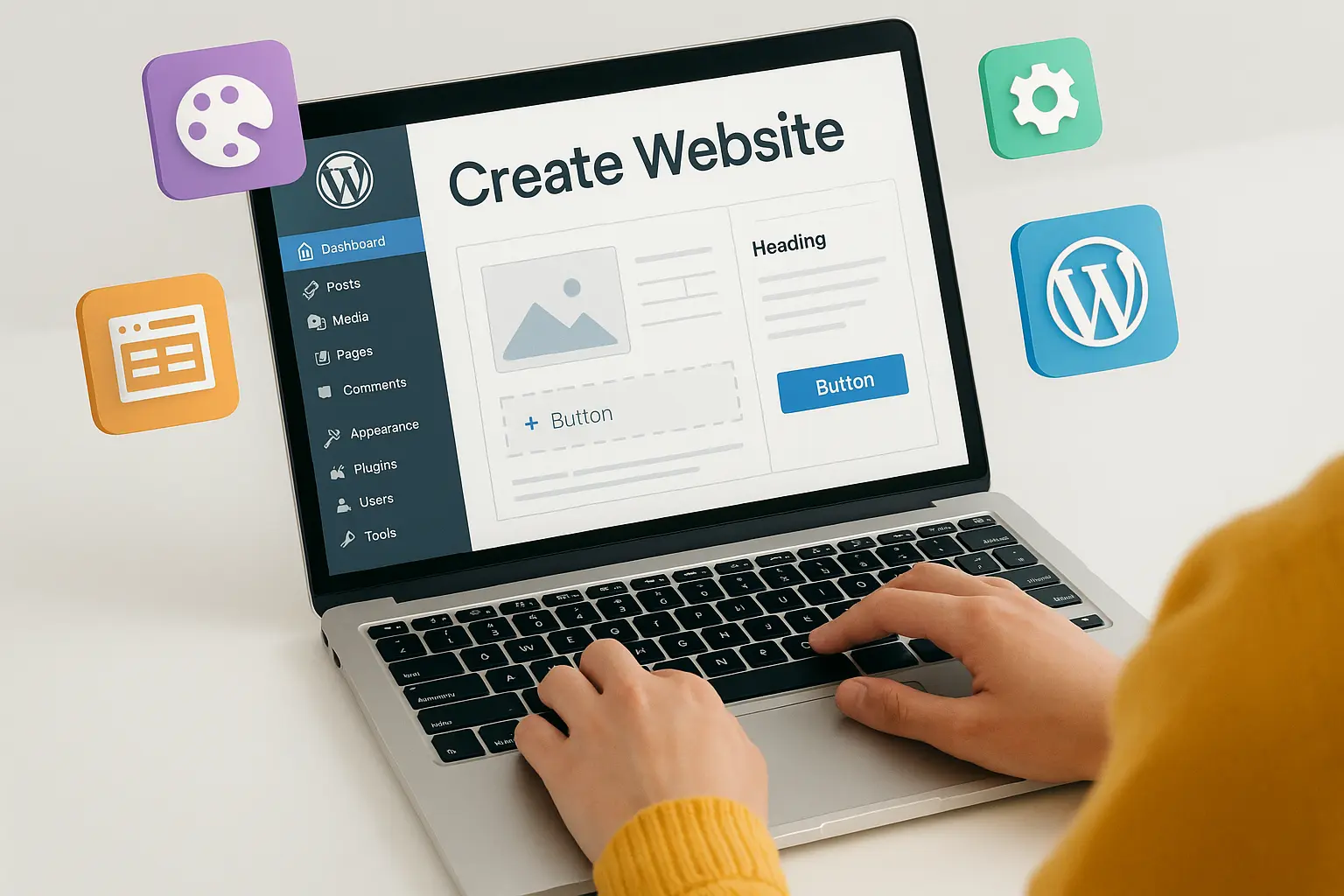
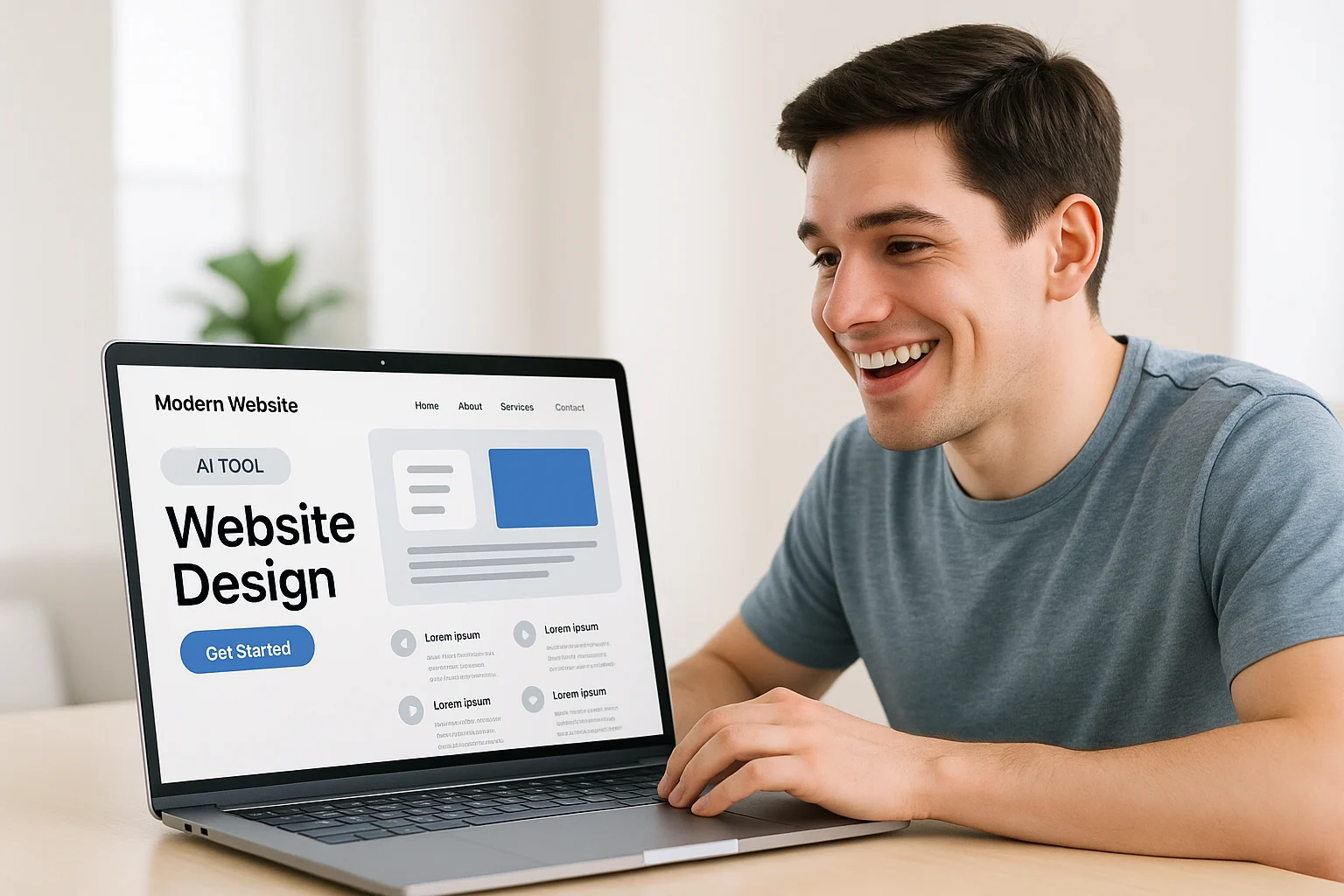
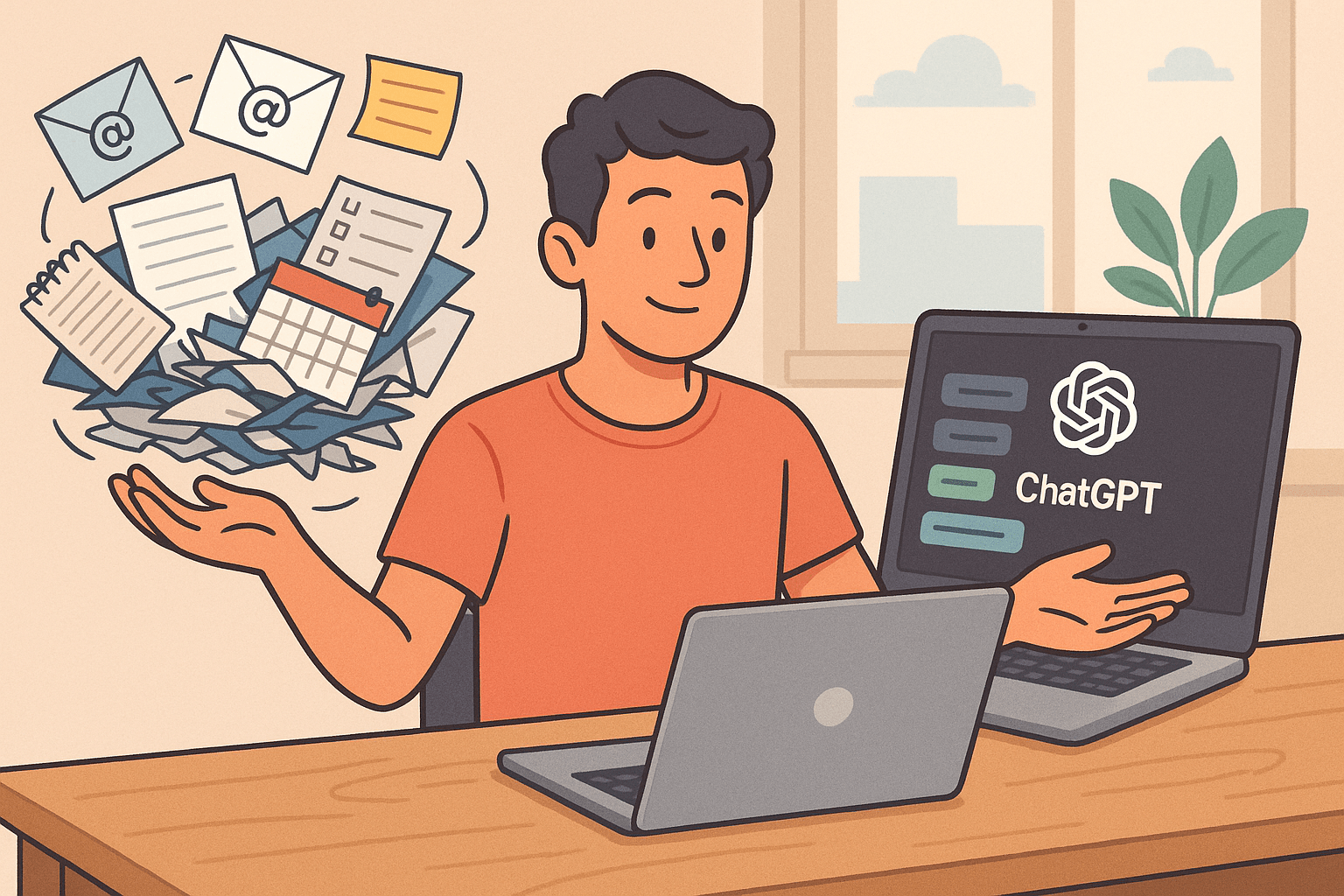
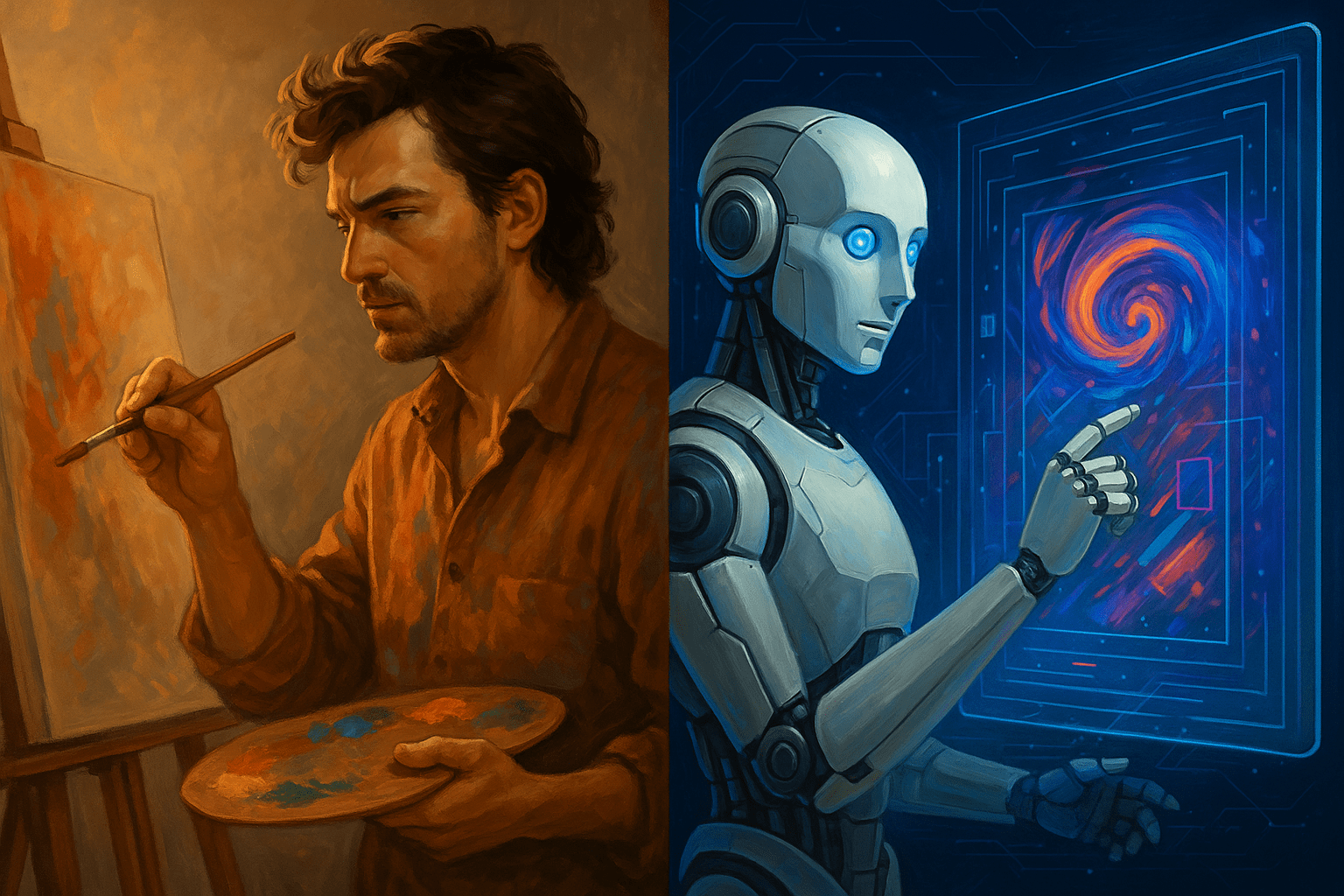

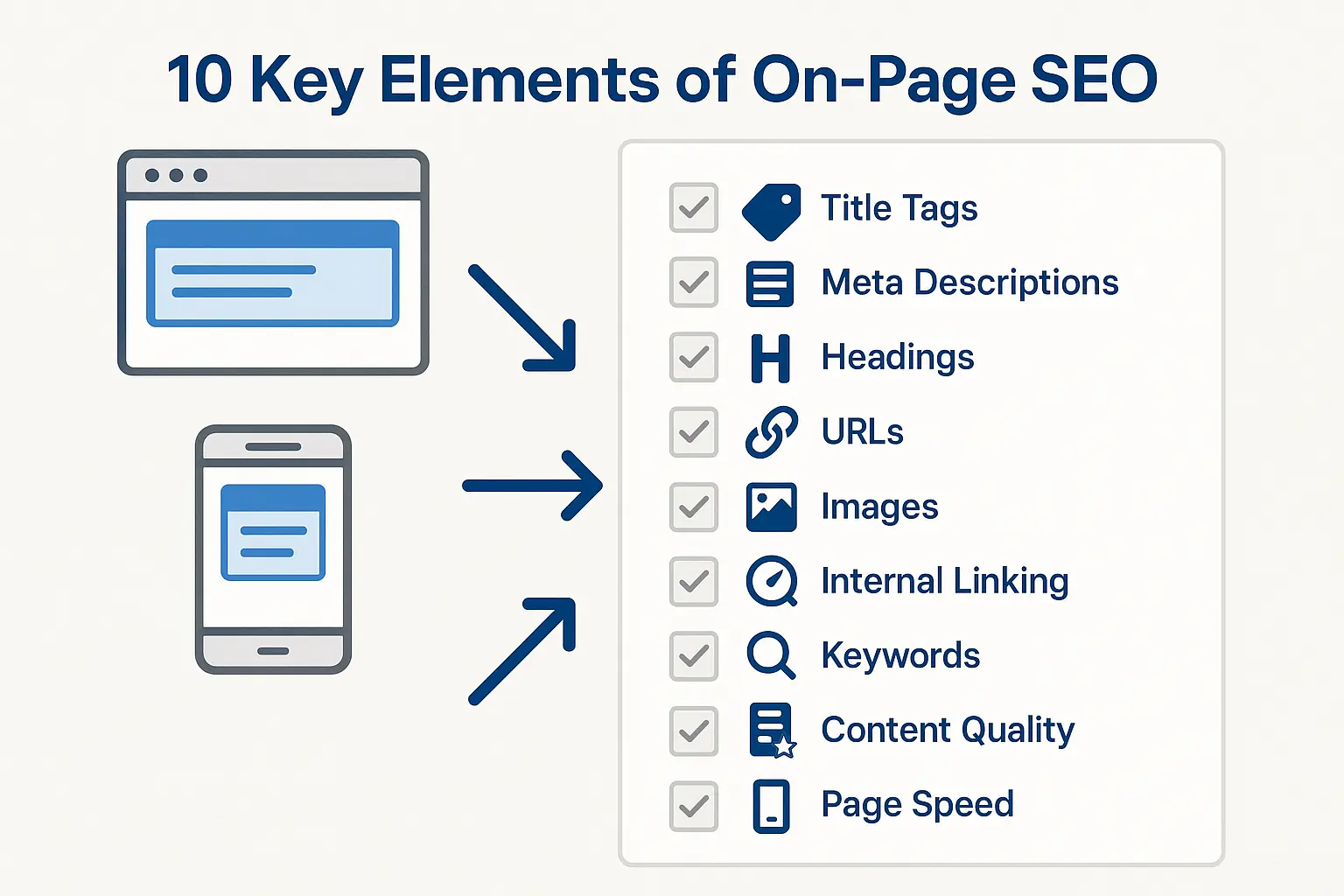
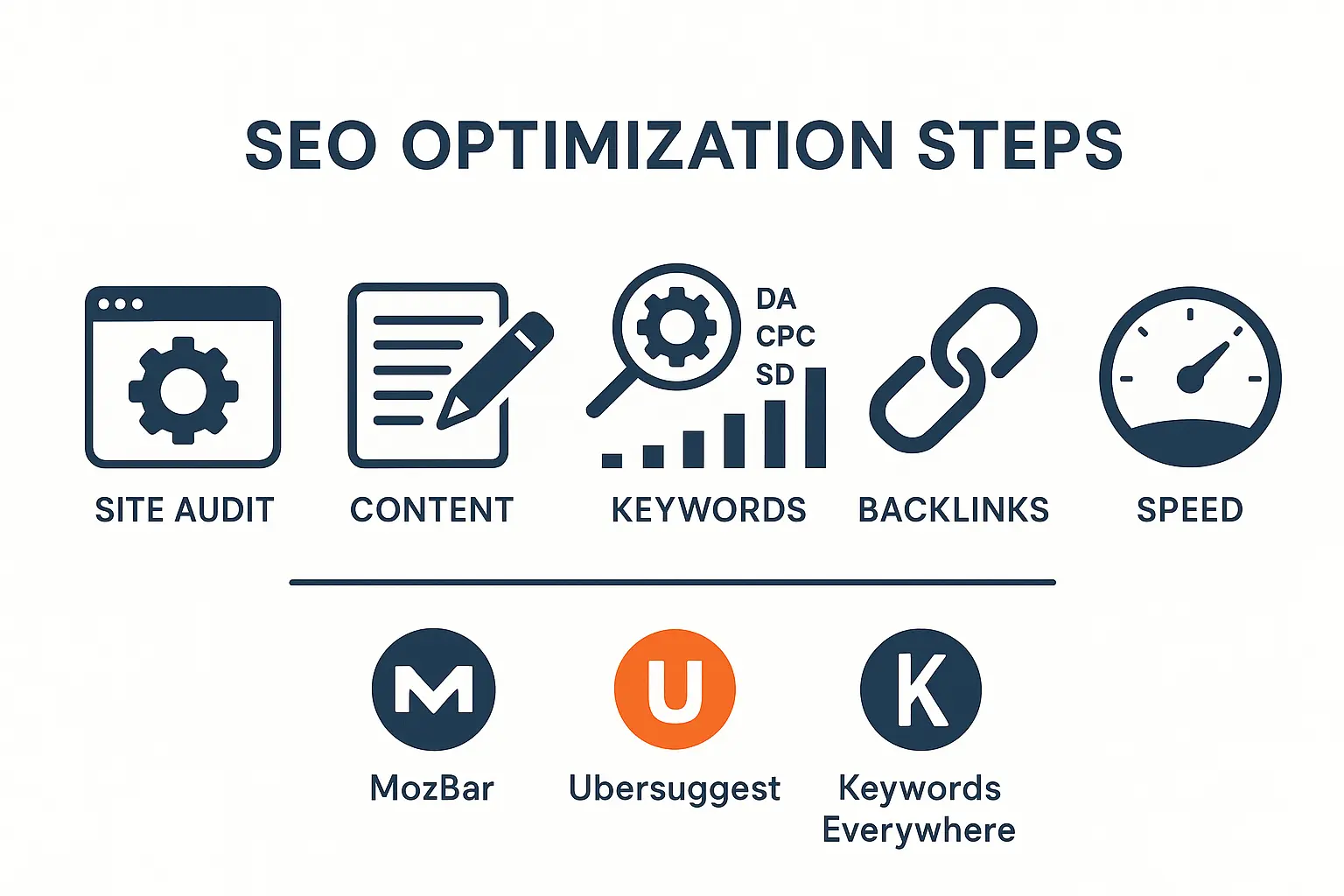

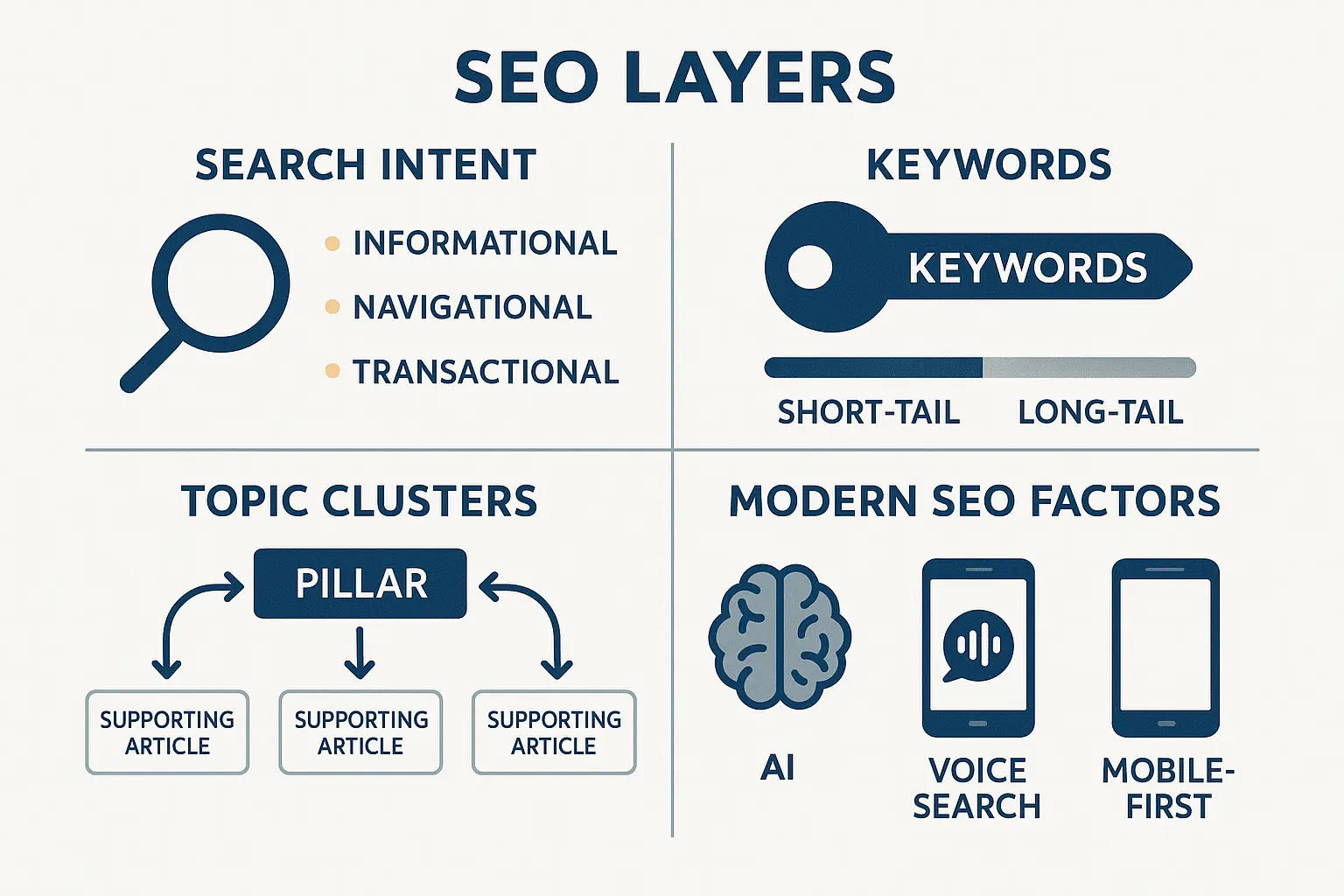

No comments yet. Be the first to comment!